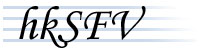| hkSFV |
 |
|
|
|
|
|
|
| AIM+ |
 |
|
|
|
|
|
|
© Big-O Software
All Rights Reserved.
|
|
 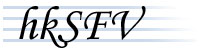
| FAQ - Questions |
 |
|
|
|
|
| FAQ - Answers (Tutorial) |
 |
|
|
Q.
|
What is hkSFV?
|
|
A.
|
hkSFV is the simply the easiest and most automatic way to create or check SFV and MD5 files. It is free, fast, small, and carefully designed to be as intuitive and attractive as possible. |
|
Q.
|
What is an .SFV?
|
|
A.
|
An .SFV file is a tiny list of files and CRCs, which allow you to check to see if the files you have downloaded are exactly what you are expecting. The CRC algorithm used in .SFV files allows you to see if the file you have has been changed, even a single byte, since the .SFV file was created. |
|
Q.
|
What is an .MD5?
|
|
A.
|
In a sense, .MD5 did not exist until now, as md5sum is a popular Unix format similar to .SFV and Unix does not use file extensions the way Windows based systems do. .MD5 uses the md5 algorithm to compute its checksums, rather than the crc32 method used by .SFV. The md5 algorithm is almost as fast as crc32, but it is much more accurate at detecting changes in files. |
|
Q.
|
Why would I want to use .SFV files?
|
|
A.
|
People use .SFV files in different ways, but always for the same purpose, to ensure that their data is error free. If the files recorded in the .SFV have changed since the .SFV was created, even by a single byte, hkSFV will be able to detect this change, and the user would know that the data has been corrupted.
For example, if your friend has sent you some music files through AIM, you may simply assume that they are identical to the ones he has. However, if there were any errors during the transfer, your files may be altered. If your friend were to create an .SFV record of the files and send it to you with them, you could then use hkSFV to check the .SFV. If all the files pass the verification process, you can be sure that your files are identical to his.
Another example. If you bought a new hard drive and would like to transfer all of your data from your old drive to the new one, it may be useful to use hkSFV to create a record of all of your files. After the data is completely moved to the new hard drive, you can then check the .SFV files you created to ensure that nothing happened during the transfer. You could then safely delete the files from your first hard drive with no worries that data was lost or corrupted.
Once again, .SFV and .MD5 files are useful because they can ensure that data is error free. |
|
Q.
|
I have an .SFV file, what do I do with it?
|
|
A.
|
If you have an .SFV file, you can ensure that your files have not changed since the .SFV was created. The fastest way to check an .SFV file is to double click it in Windows Explorer. This will launch hkSFV and it will automatically verify your files. You can also run hkSFV and then use File|Open to verify and .SFV. |
|
Q.
|
How do I create an .SFV file?
|
|
A.
|
If you would like to create an .SFV file, open Windows Explorer and find the directory or files you would like to create an .SFV record of. Then right click, choose hkSFV, and create .SFV. hkSFV will then create the .SFV for the files you specified. Another way to create a new .SFV file is to launch hkSFV and choose File|New and select the files through the dialog box. |
|
Q.
|
What is a .PAR?
|
|
A.
|
.PAR files are frequently used in Usenet newsgroups. .PAR files are a solution to missing files. They are used to reconstruct files missing from an archive. |
|
Q.
|
Can I use hkSFV with .PAR files?
|
|
A.
|
hkSFV does not currently handle .PAR files. .PAR functionality is currently in a developmental stage, and the completion of this is a top priority for hkSFV. |
|
|
|
| FAQ - Answers (General) |
 |
|
|
Q.
|
What's the easiest way to check an .SFV or .MD5 file?
|
|
A.
|
Double click the file in Explorer or My Computer. |
|
Q.
|
What's the easiest way to create an .SFV or .MD5 file?
|
|
A.
|
Right click on the directory, or select the files you'd like to include, right click and choose hkSFV::Create SFV. |
|
Q.
|
The screenshots look cool! Is hkSFV skinned or skinnable? Is that WindowBlinds?
|
|
A.
|
hkSFV is not 'skinned' or 'skinnable' in any way. The screenshots on the website were simply made using WindowsXP |
|
Q.
|
The Shell Extension doesn't seem to be working (there's no ToolTip about how many files in the SFV, and right clicking does not show hkSFV in the popup menu)!
|
|
A.
|
This is probably because if you do not have IE4.0+ before installing hkSFV, the Shell Extension will not be able to register itself properly. You need to upgrade IE, then reinstall hkSFV. |
|
Q.
|
When I create an .SFV or .MD5 file from a directory, why don't certain files get added?
|
|
A.
|
hkSFV is configured by default to ignore certain file-types (based on their extensions), which are not included in .SFV and .MD5 files (.nfo, .jpg, etc). You can change this behavior by looking at your 'Create' settings (click the 'Settings' button in hkSFV). |
|
|
|
|